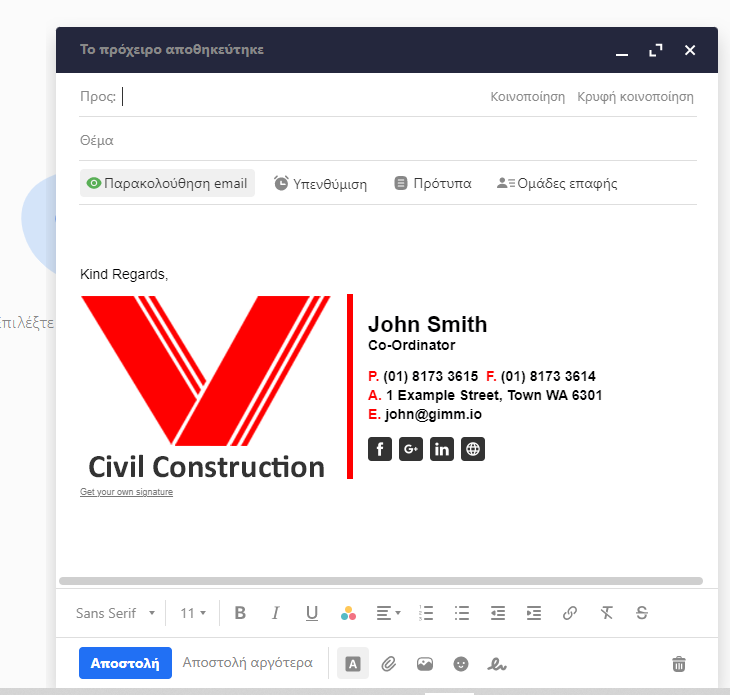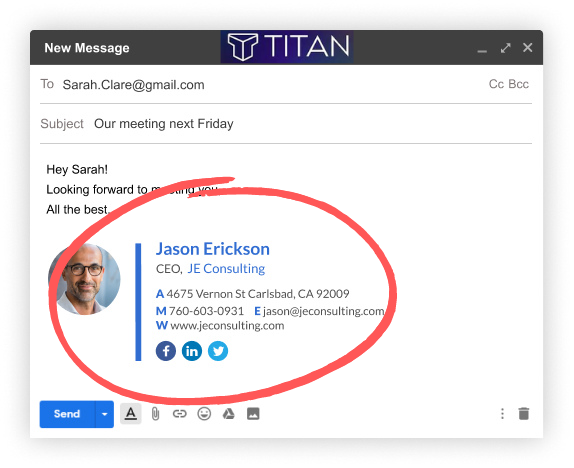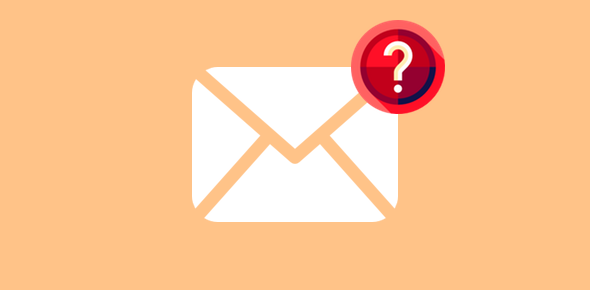In this article, we are going to create and add a signature in your Titan email account
New Way
Follow the website bellow and create one signature
remember to copy the source code in the last step
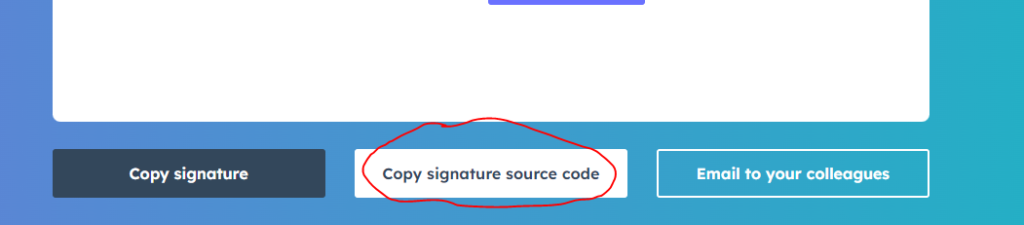
2. Add the signature to Titan
After logging in to your Titan email account, go to settings in the top right
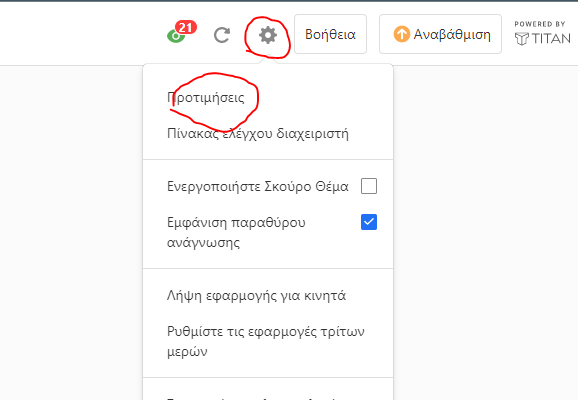
Go to signatures and choose “Add New”

Add Name and then Paste The HTML code and save
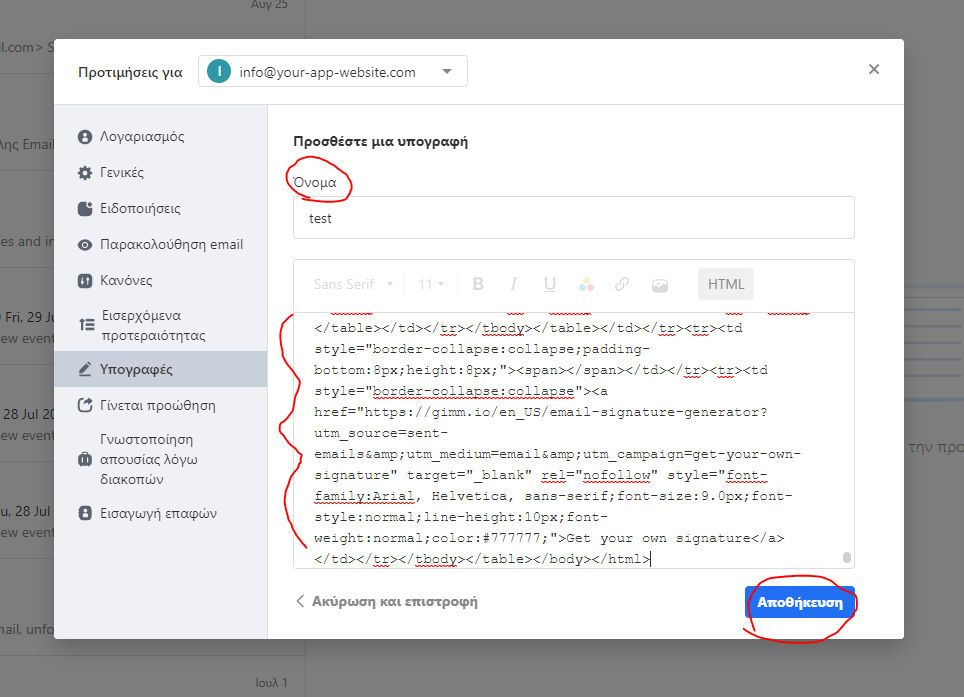
Well Done !! you have successfully added a signature.
Every time you create a new email, your signature will be there!
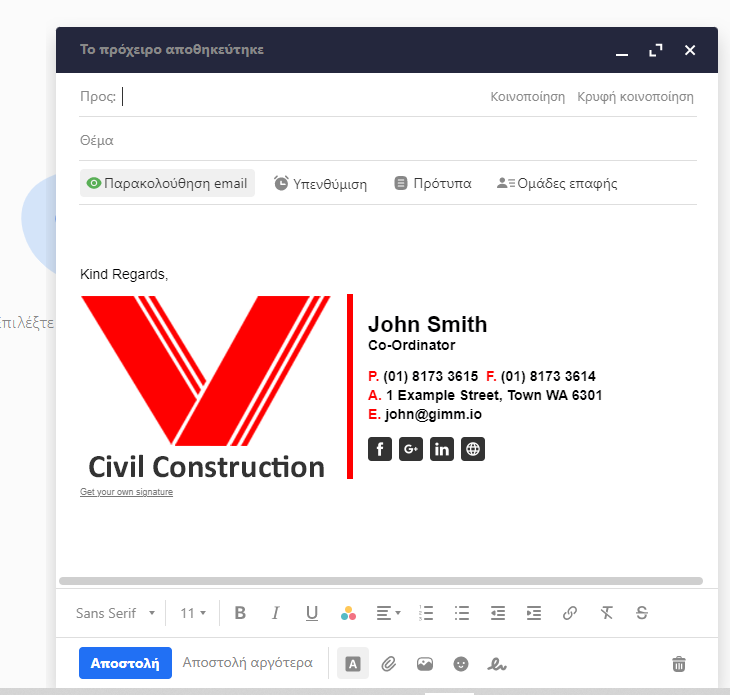
Old Way
Steps:
- Create a signature
- Add it as a template in Titan
1. Use the gimm.io website, in order to create your signature for FREE
In Gimmio, choose New Signature
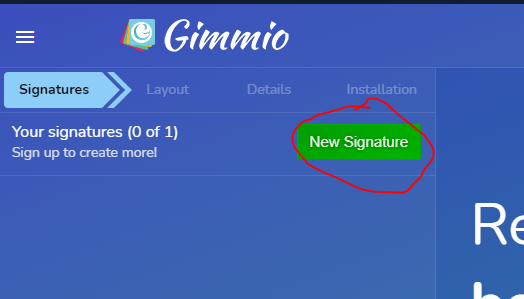
Choose the Layout you like
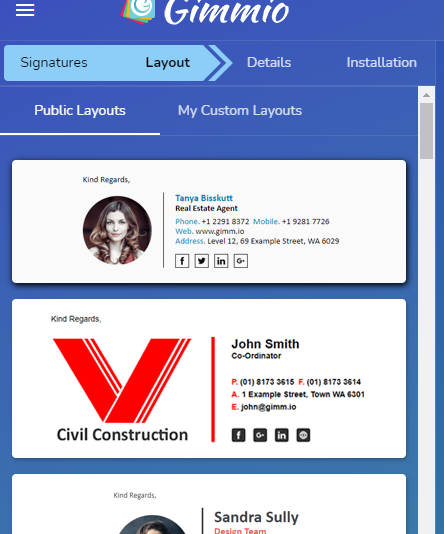
click apply
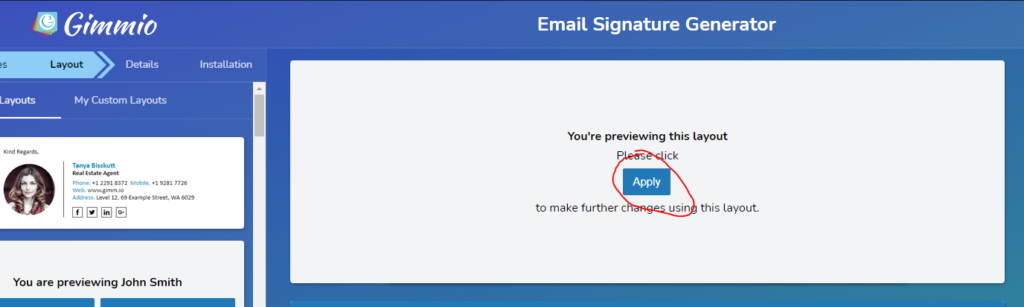
Edit the content
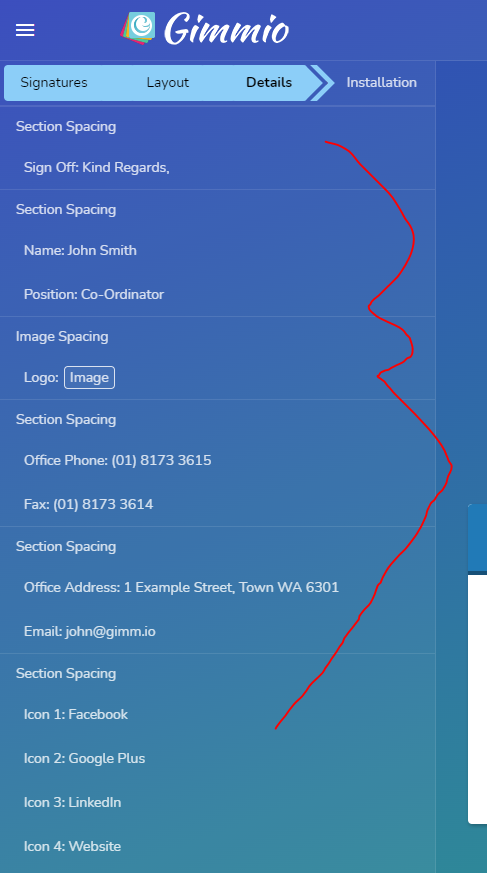
From installation, click the “Click Here” option
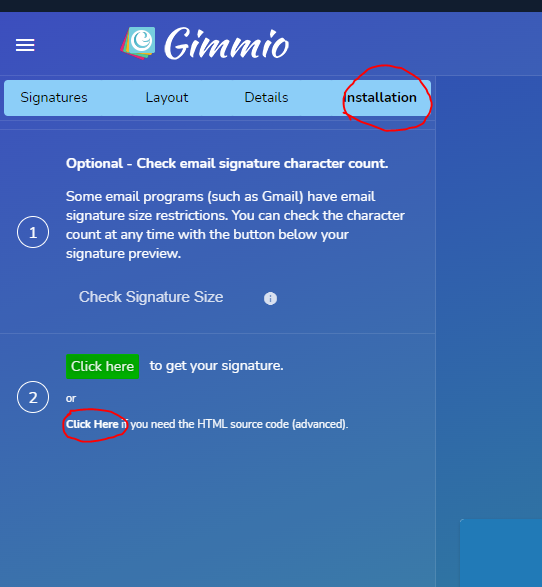
Copy the HTML code from the new window
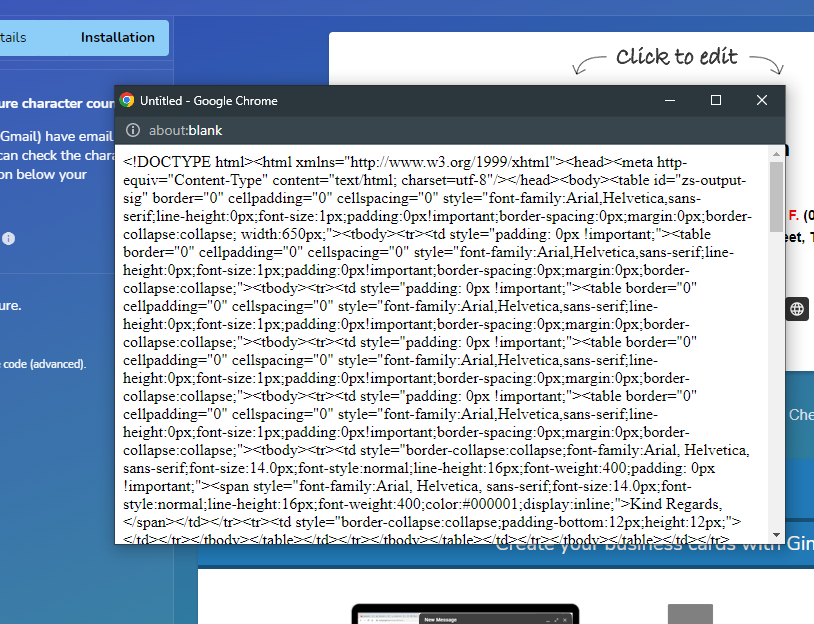
2. Add the signature to Titan
After logging in to your Titan email account, go to settings in the top right
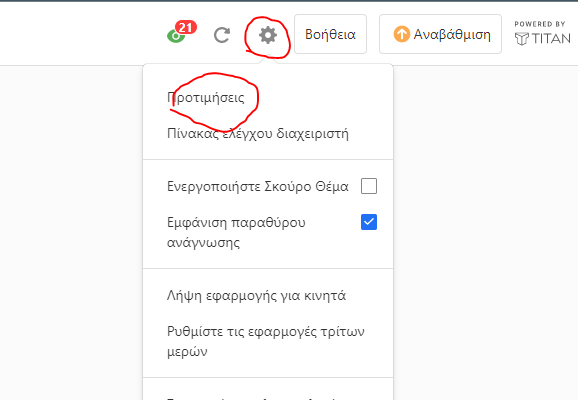
Go to signatures and choose “Add New”

Add Name and then Paste The HTML code and save
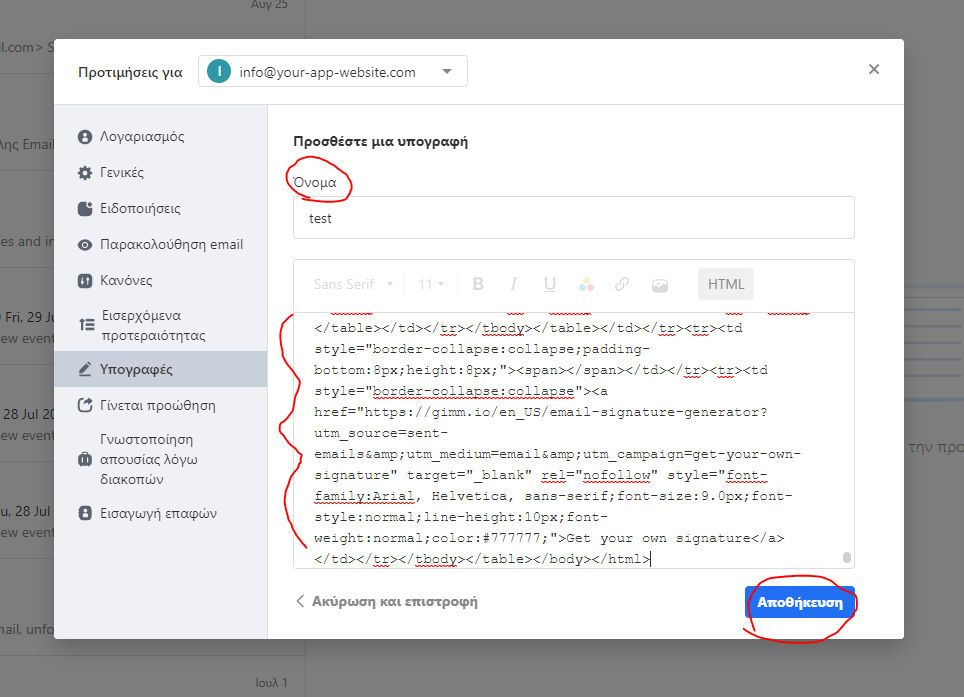
Well Done !! you have successfully added a signature.
Every time you create a new email, your signature will be there!